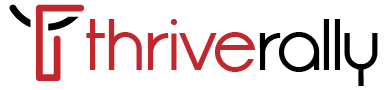Introduction: Instagram has become an integral part of modern life, but there are times when you might need to take a step back from the platform. Whether it’s to take a digital detox, address privacy concerns, or simply take a break from the social media frenzy, freezing your Instagram account can offer a temporary reprieve. Here’s how to navigate the process seamlessly.
Understanding Account Freezing: Before diving into the process, it’s essential to understand what freezing your Instagram account entails. Unlike deleting your account, which permanently removes all your data, freezing allows you to temporarily suspend your profile. During this period, your profile, photos, comments, and likes will be hidden from other users, but you can reactivate your account at any time.
Step-by-Step Guide:
- Navigate to your Instagram profile and tap on the menu icon in the top right corner.
- Select “Settings” from the menu, then tap on “Account.”
- Scroll down and choose “Temporarily disable my account” located at the bottom of the screen.
- Select a reason for disabling your account from the dropdown menu and re-enter your password.
- Finally, tap on “Temporarily Disable Account” to confirm your decision.
Reactivating Your Account: Should you decide to return to Instagram, reactivating your account is a straightforward process. Simply log in with your username and password, and your profile will be fully restored, along with your previous content and connections.
Conclusion: Freezing your Instagram account offers a valuable option for those seeking a break from the platform without permanently severing ties. By following these simple steps, you can manage your digital presence with ease and maintain control over your online experience. How to Freeze Your Instagram Account