Are you a gamer who’s stuck in safe mode on your PS4? Don’t worry, we’ve got you covered with this guide on how to get out of safe mode and get back to gaming.
Safe mode is a built-in feature on the PS4 that helps troubleshoot issues, but it can be frustrating when you can’t exit it. In this article, we’ll walk you through the steps to restart your PS4, check for system updates, disconnect external devices, rebuild the database, and even initialize your PS4 if necessary.
We’ll also provide tips on when to contact PlayStation Support for further assistance. So, if you’re ready to get back in the game, let’s dive in and troubleshoot your way out of safe mode on your PS4.
Key Takeaways
- Restart the PS4 by holding the power button until two beeps
- Check for system updates in the Settings menu
- Disconnect external devices such as USB drives, headphones, and controllers
- Contact PlayStation Support for further assistance, providing a detailed description of the issue and troubleshooting steps taken
Restarting Your PS4
Alright gamers, if you’re stuck in safe mode on your PS4, it’s time to restart that bad boy and get back to gaming!
Restarting your PS4 is often the simplest solution to get out of safe mode. To do this, press and hold the power button on the front of your console until you hear two beeps. This will initiate a safe mode restart.
Once your PS4 restarts, it should boot up normally and you’ll be back in action. If restarting doesn’t work, you can also try unplugging the power cord from the back of your console, waiting for a few minutes, and then plugging it back in. This can sometimes help resolve any software issues causing the safe mode problem.
Checking for System Updates
To exit safe mode on your PS4, you’ll want to start by checking for any system updates. This is an important step as updating your system can often resolve any issues causing it to be stuck in safe mode.
To check for updates, go to the Settings menu on your PS4 and select ‘System Software Update’. If there’s a new update available, make sure to download and install it. Once the update is complete, restart your PS4 and see if it boots up normally. If it still goes into safe mode, you may need to try other troubleshooting steps. But checking for system updates is a good first step to take.
Disconnecting External Devices
When you’re experiencing issues with your PlayStation, one effective step to take is disconnecting any external devices that may be connected to it.
External devices such as USB drives, headphones, or controllers can sometimes interfere with the system’s normal functioning and cause it to enter safe mode.
Start by unplugging all USB devices from your PS4, including any external hard drives or flash drives.
Next, disconnect any wired or wireless headphones that may be connected.
Finally, unplug any additional controllers or peripherals that aren’t necessary for gameplay.
After disconnecting all external devices, restart your PS4 and see if it boots up normally.
If the issue persists, you can move on to the next troubleshooting step.
Rebuilding the Database
One effective way to address issues with your PlayStation is by rebuilding the database. When your PS4 is in safe mode, this troubleshooting step can help resolve various problems and get your console back to normal.
To rebuild the database, start by turning off your PS4 completely and then pressing and holding the power button until you hear two beeps. Connect your controller using the USB cable and select the ‘Rebuild Database’ option from the safe mode menu.
This process may take some time, but it can fix corrupted data, improve system performance, and resolve issues like freezing or crashing. Remember to avoid turning off your console during the rebuilding process to prevent any potential data loss.
Initializing Your PS4
Initializing your PS4 can be a game-changer when it comes to resolving persistent issues and giving your console a fresh start. This process erases all data on the hard drive, so make sure to back up any important files before proceeding.
To initialize your PS4, start by turning it off completely. Then, press and hold the power button for about seven seconds until you hear a second beep. Connect your controller to the console using a USB cable and select the ‘Initialize PS4’ option from the Safe Mode menu.
Choose the ‘Full’ option to completely erase all data and restore the console to its factory settings. This process may take some time, but it can effectively fix software issues and get your PS4 out of safe mode.
Contacting PlayStation Support
Now that you’ve tried initializing your PS4 without success, it’s time to consider contacting PlayStation Support. This is the next step in troubleshooting your console and finding a solution to get it out of safe mode.
PlayStation Support offers various avenues for assistance, including phone support, live chat, and a community forum where you can seek advice from fellow gamers.
When reaching out to them, make sure to provide a detailed description of the issue you’re facing and any troubleshooting steps you’ve already taken. The support team will guide you through additional troubleshooting steps and provide personalized solutions to help you get your PS4 back to normal operation.
Remember, they’re there to assist you, so don’t hesitate to reach out for help.
Frequently Asked Questions
To disable safe mode on your PS4, start by turning off your console completely. Then, press and hold the power button until you hear a second beep. This should restart your PS4 in normal mode.
Yes, you can still play games while your PS4 is in safe mode. Safe mode is designed to help troubleshoot issues, but it doesn’t prevent you from accessing and playing your games.
Initializing your PS4 will delete all of your saved data. It is a last resort option that should only be used if all other troubleshooting methods have failed to fix the issue.
If your PS4 is stuck in safe mode and won’t turn on, try these steps: 1) Turn off the console completely. 2) Disconnect all cables. 3) Wait a few minutes. 4) Reconnect everything and turn it on.
Yes, you can connect your PS4 to the internet while it’s in safe mode. This allows you to download system updates or access online features that may help resolve any issues you’re experiencing.
Conclusion
In conclusion, getting out of safe mode on your PS4 is a relatively simple process that can be done by following a few troubleshooting steps. You can restart your console, check for system updates, disconnect external devices, rebuild the database, and initialize your PS4. These are all potential solutions to fix the issue. However, if none of these steps work, don’t hesitate to reach out to PlayStation Support for further assistance. With these tips, you should be able to get your PS4 out of safe mode and back to gaming in no time.
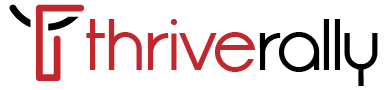
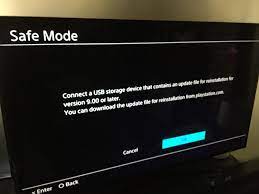
Thanks for sharing. I read many of your blog posts, cool, your blog is very good.