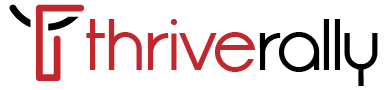Are you concerned about your privacy while browsing the web on your iPhone? With the increasing importance of online security, it’s essential to know how to go incognito and browse privately.
In this article, we will guide you through the steps to ensure your browsing activities remain confidential, keeping your personal information safe from prying eyes.
First, we will show you how to enable Private Browsing Mode on Safari, the default browser on your iPhone. This feature prevents Safari from storing your browsing history and data, providing you with a clean slate every time you open a new tab. Additionally, we will explain how to clear your browsing history and data manually.
Furthermore, managing cookies and website data is crucial for maintaining privacy. We’ll walk you through the process of deleting these files and explain how they can track your online activities.
Moreover, we will introduce the concept of Virtual Private Networks (VPNs) and how they can enhance your privacy by encrypting your connection. We will recommend some reliable VPN apps for iPhone users.
Additionally, disabling location services can prevent websites from tracking your physical whereabouts. We will show you how to turn off this feature for Safari.
Lastly, protecting your personal information on websites is vital. We will provide tips on creating strong passwords and enabling two-factor authentication.
By following these steps, you can browse the web incognito on your iPhone and enjoy a private and secure online experience.
Let’s get started!
Key Takeaways
- Private Browsing Mode on Safari prevents storing browsing history and data
- Clearing browsing history and data manually ensures privacy
- Using Virtual Private Networks (VPNs) enhances privacy by encrypting connection
- Disabling location services for Safari prevents tracking
Enabling Private Browsing Mode on Safari
To enable private browsing mode on Safari, simply tap on the menu icon in the bottom right corner of your screen. This will reveal a mysterious cloak icon that grants you the power to browse the web incognito. Once you tap on the cloak icon, a new private browsing window will open, separate from your regular browsing sessions.
You can now browse the internet without leaving any trace of your online activities. The private browsing mode prevents Safari from storing your browsing history, cookies, and other website data. It also disables autofill and prevents websites from tracking your location.
However, it’s important to note that private browsing mode doesn’t make you completely invisible online. Your internet service provider and the websites you visit can still see your activity, so it’s always a good idea to use a virtual private network (VPN) for additional privacy and security.
Clearing Your Browsing History and Data
When you delete your browsing history and data on your iPhone, you can ensure your online activities remain confidential. Clearing your browsing history is a straightforward process that helps protect your privacy.
To begin, open the Safari app on your iPhone and tap on the tabs icon at the bottom right corner of the screen. Next, tap on the ‘Private’ button located at the bottom left. This will open a new private browsing window.
Once you’re done browsing, tap on the tabs icon again and then tap on ‘Private’ to close the private browsing session.
Finally, to clear your browsing history and data, go to the Settings app, scroll down and tap on ‘Safari,’ and then select ‘Clear History and Website Data.’
By following these simple steps, you can easily clear your browsing history and ensure your online activities remain private.
Managing Cookies and Website Data
Managing cookies and website data on your iPhone can enhance the security and privacy of your online browsing. By managing cookies, you have control over which websites can track your activity and collect data about you.
To do this, go to Settings, then Safari, and scroll down to find the ‘Clear History and Website Data’ option. Tap on it to remove all cookies and data stored on your device.
Additionally, you can set your iPhone to block all cookies or only block third-party cookies. This prevents websites from tracking your browsing behavior and displaying targeted ads.
Remember to regularly clear your cookies and website data to maintain your privacy and keep your browsing history clean.
Using VPNs for Enhanced Privacy
Enhance your online privacy and create a secure browsing experience by using VPNs on your iPhone. A VPN, or Virtual Private Network, allows you to browse the internet anonymously by encrypting your connection and hiding your IP address. This ensures that your online activities and personal information remain private and protected from hackers and data trackers.
With a VPN, you can access websites and apps that may be blocked in your region, as well as bypass any restrictions imposed by your internet service provider. Additionally, VPNs can be used to connect to public Wi-Fi networks securely, preventing others from intercepting your data.
Simply download a trusted VPN app from the App Store, enable it on your iPhone, and enjoy a worry-free browsing experience with enhanced privacy.
Disabling Location Services for Browsing
To ensure a higher level of privacy while browsing, it’s advisable to disable location services on your iPhone. By doing this, you prevent websites and apps from accessing your precise location information.
To disable location services, go to your iPhone’s Settings, tap on Privacy, and then tap on Location Services. From there, you can either turn off location services entirely or individually manage the access for each app. Keep in mind that disabling location services may affect the functionality of certain apps that rely on location data. However, if you value your privacy, it’s worth the trade-off.
By taking this simple step, you can browse the web with peace of mind, knowing that your location information is not being tracked.
Protecting Your Personal Information on Websites
Ensure the security of your personal information on websites by adjusting your privacy settings and being cautious of the data you share. Start by checking your browser settings and enabling the ‘Do Not Track’ feature, which tells websites not to monitor your activity.
Additionally, consider disabling auto-fill options for forms, as they can inadvertently reveal sensitive information. When creating accounts, use strong, unique passwords and enable two-factor authentication whenever possible. Avoid sharing unnecessary personal details on websites and be wary of phishing attempts that may trick you into providing sensitive information.
Regularly clear your browsing history, cookies, and cache to minimize the amount of data stored on your device. By taking these steps, you can protect your personal information and browse websites with peace of mind.
Frequently Asked Questions
Yes, you can enable private browsing mode on Safari without affecting your regular browsing experience. It allows you to browse privately, without saving your search history or tracking your online activities.
Clear your browsing history and data regularly for optimal privacy. It’s recommended to do it at least once a month. This helps protect your personal information and prevents anyone from tracking your online activities.
Yes, it is generally safe to allow certain websites to store cookies and data on your iPhone. However, be cautious and only allow trusted websites, as some may track your online activities for targeted advertising or other purposes.
Yes, VPNs are legal and safe to use for browsing privately on iPhones. They encrypt your data and hide your IP address, making it difficult for anyone to track your online activities.
Disabling location services on your iPhone may affect other apps that rely on your location. Some apps may not function properly or provide accurate results without access to your location.
Conclusion
In conclusion, going incognito on your iPhone is a breeze with these simple steps. By enabling private browsing mode on Safari, clearing your browsing history and data, managing cookies and website data, using VPNs for enhanced privacy, and disabling location services for browsing, you can ensure that your online activities remain private.
Additionally, taking measures to protect your personal information on websites adds an extra layer of security. With these tips, you can browse the internet with ease and peace of mind.